Electronic Musical Instruments - AR
AR (augmented reality) is a technology that displays digital information created through computer graphics and other techniques on top of the real world. By using electronic musical instrument AR, you can use a smartphone or tablet to check whether the size and color of an instrument match the location where you want to put it. Give AR a try!
Access from a smartphone or tablet
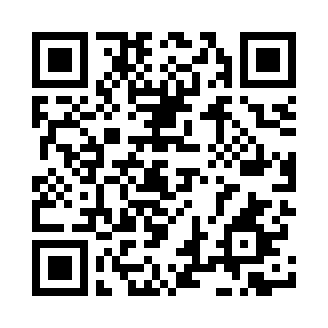
Operating environment
iOS
Operating system: iOS 13.1 or later, iPadOS
Browser: Safari, Chrome
Devices: iPhone 6s or later, iPad Pro (all models), iPad (fifth generation or later)
Android
Operating system: Android 8.0 or later (The latest version is required for some models.)
Browser: Chrome
Device: For a list of supported devices, see the following link.
https://developers.google.com/ar/discover/supported-devices
- This software cannot be used on a PC.
- Even when using devices that are listed as being supported, display is not possible in some cases depending on the device you are using or the operating system environment.
- Appearances might differ from those of actual products.
- Colors might appear to be different depending on the environment. Try them out in a brightly lit location.
Products supporting AR
Launch AR by tapping one of the following products from a mobile device, such as a smartphone or tablet.
Privia PX-S6000
Privia PX-S5000
Privia PX-S3100
CELVIANO Grand Hybrid GP-510BP
CELVIANO AP-750
Casiotone CT-S1000V
Casiotone CT-S500
Casiotone CT-S400
Casiotone LK-S450
Operating instructions
1. Scan the QR code from the website or a catalog.
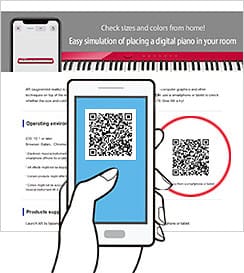
2. On your screen, tap the product that you want to use for the simulation.
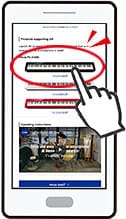
3. Direct the device camera at the location where you want to put the product, and then slowly move your device up, down, left and right to allow the Web AR software to recognize the space.

Note that the software will have an easier time recognizing your space the brighter it is.
4. Move the photo of the product to the location where you want to put it. Use one finger to perform this operation.

5. Make fine adjustments to the product's angle of rotation. Use two fingers to perform this operation.
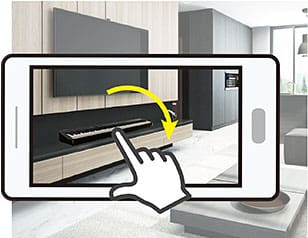
6. You can also enlarge or shrink the product. Double-tapping the product will readjust the product to its actual dimensions.
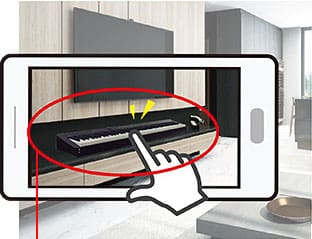
Actual dimensions
7. You can tap the screen and then tap the displayed shutter button to take a screenshot.

- IOS is a trademark or registered trademark of Cisco Systems, Inc. registered in the United States.
- QR Code is a registered trademark of DENSO WAVE INCORPORATED.
- All other company and product names are trademarks or registered trademarks of their respective owners.
All images shown here are simulations for explanatory purposes only.
Actual images may appear different from those shown here. Designs and specifications are subject to change without notice.











































